Swift getting started
Overview
Swift is Elastx object storage in OpenStack. It provides high availability using all our availability zones. It is also encrypted at rest as per default. This guide will help you get started with the basics surrounding Swift object storage. We will be using the Swift-cli and OpenStacks Horizon.
Swift CLI
To use swift cli you’ll need either an application credential or openstack rc file.
Prerequisites
- python-swiftclient installed.
- Application credential. See here on how to get started with application crendentials. This is required if your account is using MFA.
- OpenStack rc file. Cannot be used if your account is using MFA. To download the rc file, log into your project, click on your user at the top right and select OpenStack RC File.
Getting started
Start by sourcing your application credential or openstack rc file.
Beware: The following commands executes directly without any questions.
Check your authentication variables
Check what the swift client will use as authentication variables swift auth.
Create your first container
Lets create your first container by using following command:
swift post <container name>.
$ swift post my_container
Upload files
Upload a file to your container: swift upload <container_name> <file_or_folder> .
$ swift upload my_container ./file1.txt
file1.txt
Show containers
To show all your containers, use the following command: swift list.
$ swift list
my_container
Show objects inside your container: swift list <container_name>.
$ swift list my_container
file1.txt
Show statistics of your containers and objects
You can see statistics, ranging from specific objects to the entire account.
Use the following command to se statistics of the specific container we created earlier.
swift stat <container_name>.
$ swift stat my_container
Account: AUTH_7bf53f20d4a2523a8045c42ae505acx
Container: my_container
Objects: 1
Bytes: 7
Read ACL:
Write ACL:
Sync To:
Sync Key:
Content-Type: application/json; charset=utf-8
X-Timestamp: 1675242117.33639
Last-Modified: Wed, 01 Feb 2023 09:15:39 GMT
Accept-Ranges: bytes
X-Storage-Policy: hdd3
X-Trans-Id: tx2f1e73d3b29a4aba99c1b-0063da2e2b
X-Openstack-Request-Id: tx2f1e73d3b29a4aba99c1b-0063da2e2b
Connection: close
You can also type swift stat <container_name> <filename> to check stats of individual files. If you want to se stats from your whole account, you can type swift stat.
Download objects
You can download single objects by issuing the following command:
swift download <container_name> <your_object> -o /path/to/local/<your_object>.
$ swift download newcontainer file1.txt -o ./file1.txt
file1.txt [auth 2.763s, headers 2.907s, total 2.907s, 0.000 MB/s]
It’s possible to test downloading an object/container without actually downloading, for testing purposes
swift download <container-name> --no-download.
Download all objects from specific container
swift download <container_name> -D </path/to/folder/>.
Download all objects from your account
swift download --all -D </path/to/folder/>.
Delete objects
Delete specific object by issuing the following command:
swift delete <container_name> <object_name>.
$ swift delete my_container file1.txt
file1.txt
And finally delete specific container by typing the following:
swift delete <container_name>.
OpenStack Horizon
With Openstacks Horizon you get a good overview over your object storage. There are some limitations in Swifts functionality when using Horizon, to fully take advantage of Swifts functions we recommend you to use the swift cli.
This guide will show you the basics with using Swift object storage in Horizon.
Create your first container
Navigate to “Project” → “Object Store” → “Containers”
Here you will see all the containers in your object storage.
Choose +Container to create a new container:
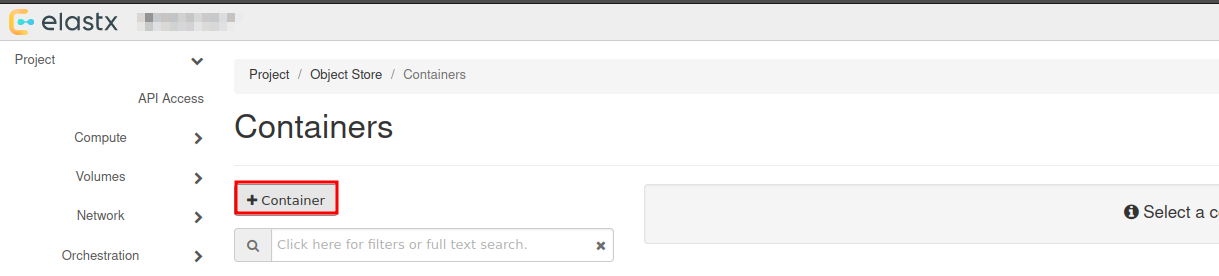
Choose a name for your new container:
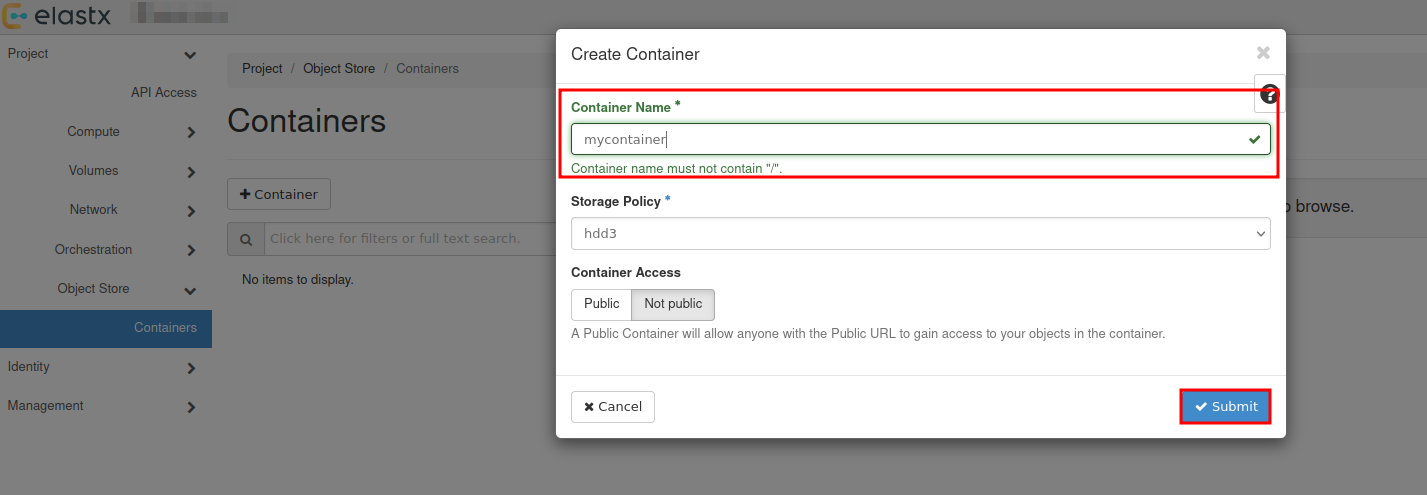
You will se that a new container has been added, which date it was created and that it is empty.
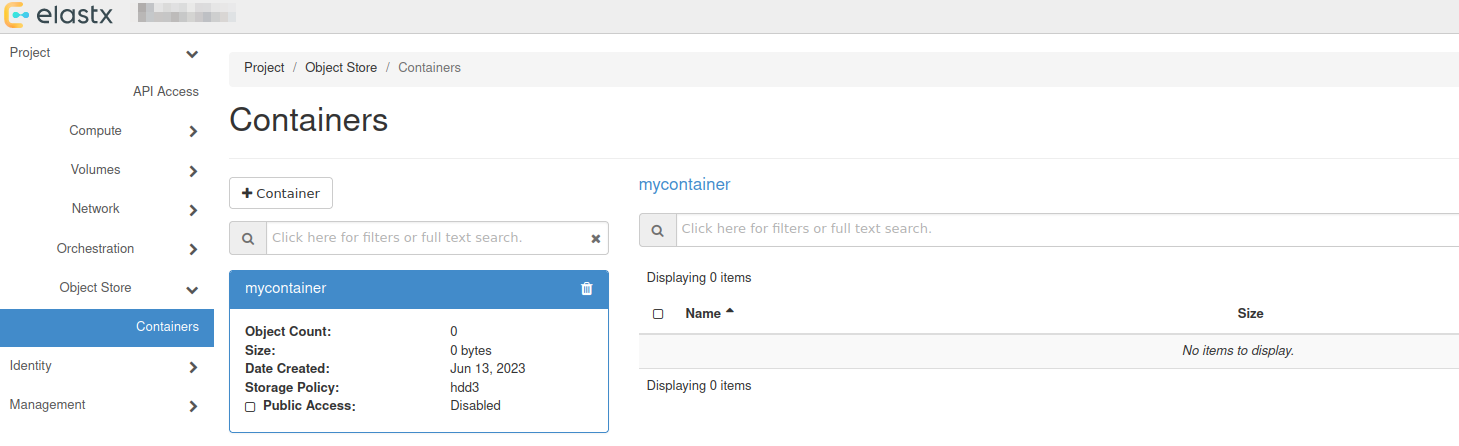
Upload your first file
To upload your first file, press the up arrow next to +Folder:
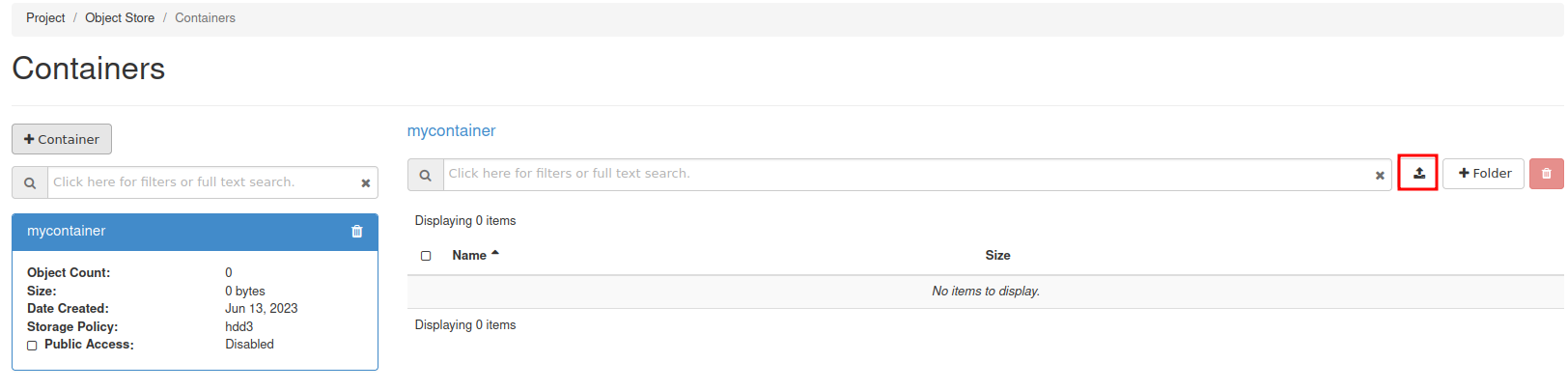
Select the the file you want to upload:
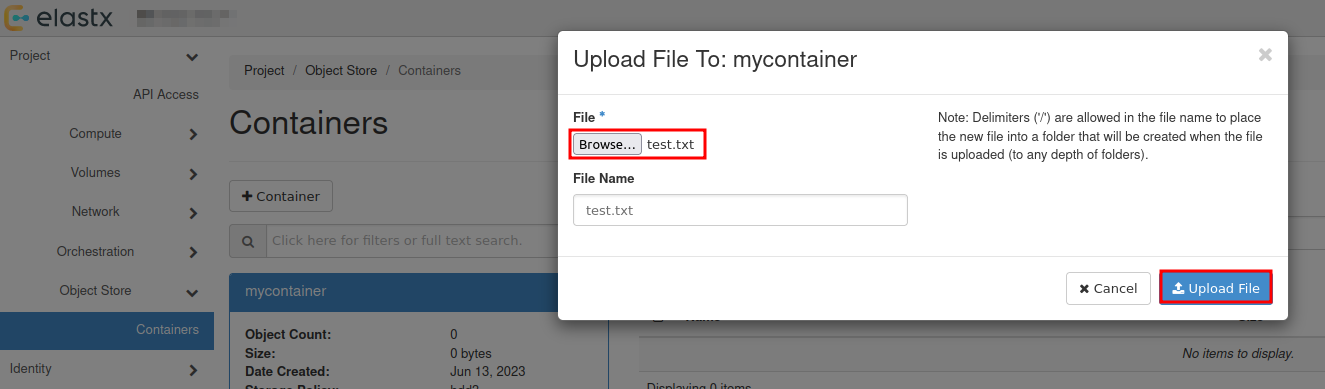
Download file
To download a file, select your container and press Download next to the object.
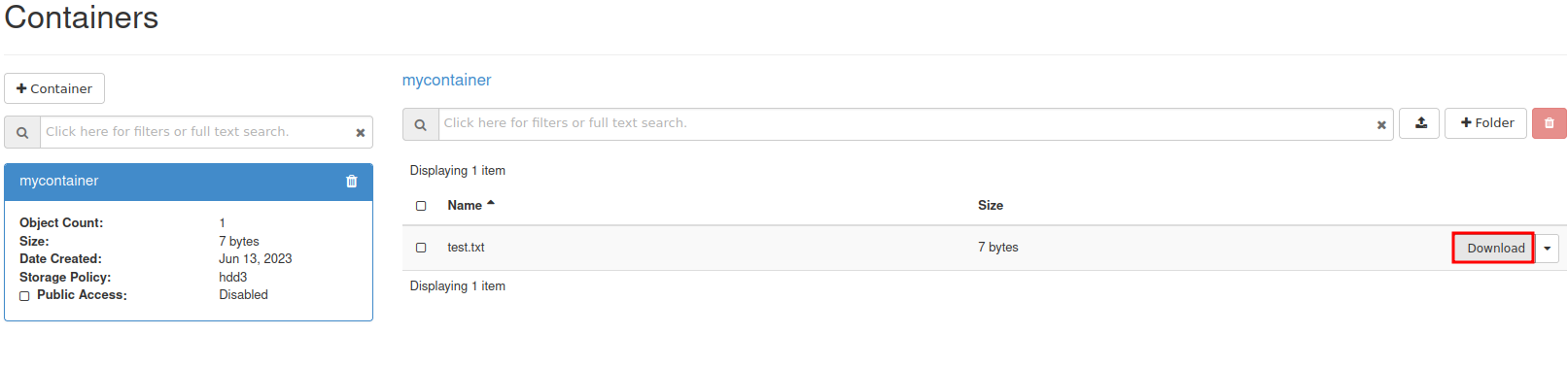
View details of an object
You can view details of an object such as Name, Hash, Content Type, Timestamp and Size.
Select the down arrow next to Download for the object you want to inspect and choose View Details:
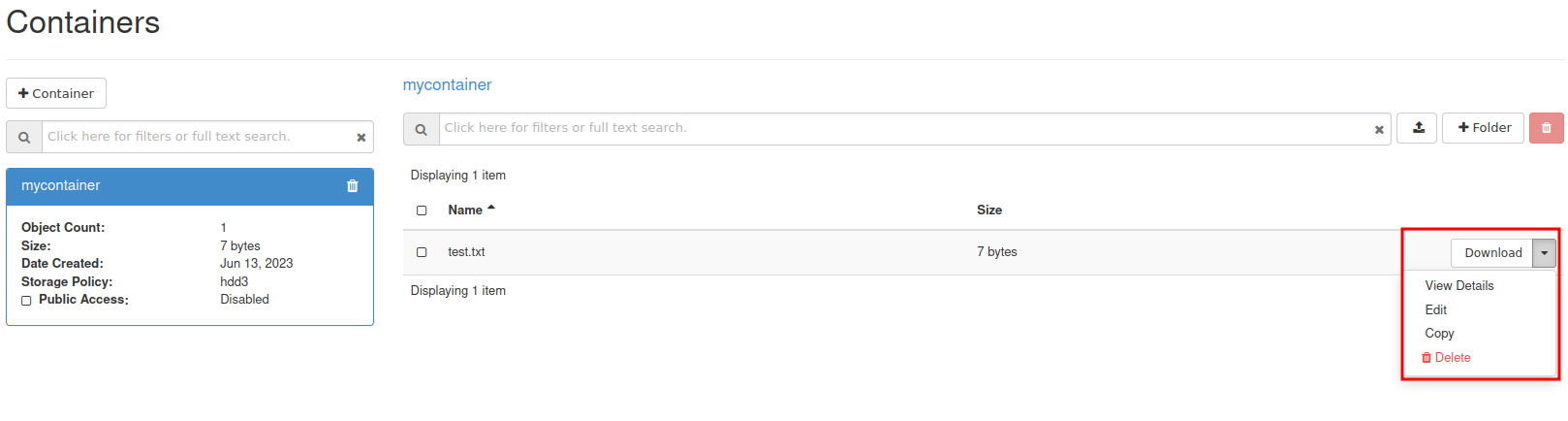
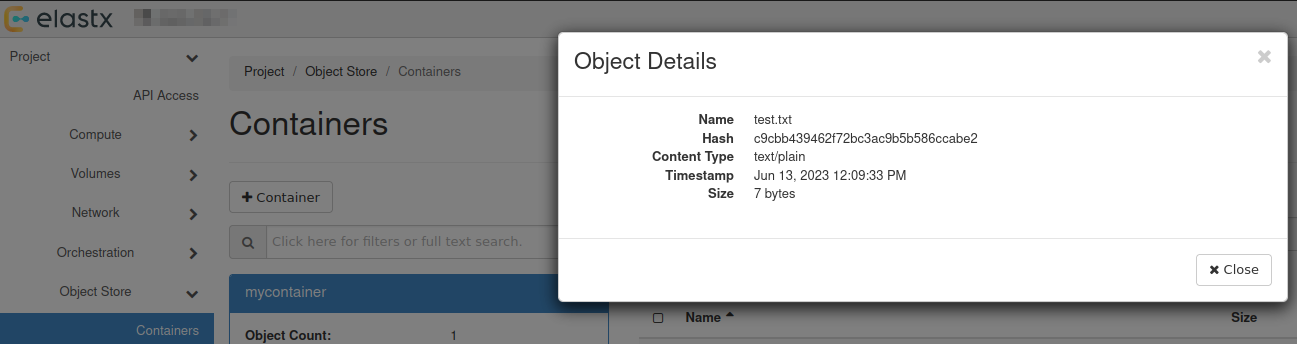
Further reading
- Swift has an s3 compatible API for applications that don’t support the Swift API. You can read more about how to configure Swift for s3cmd here.
- You can find an S3/Swift REST API comparison matrix here at the OpenStacks documentation.
- If you want to use more advanced features, please see the OpenStacks documentation for Swift.
- Rclone is a good choice if you need more advanced functions while using Swift. You can read more about Rclone’s support for Swift here.